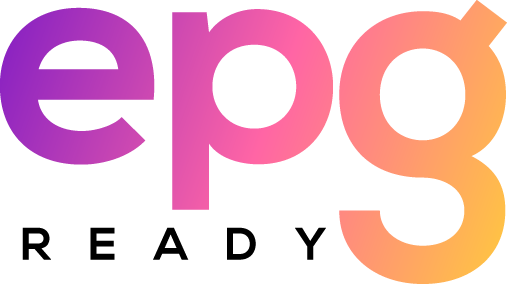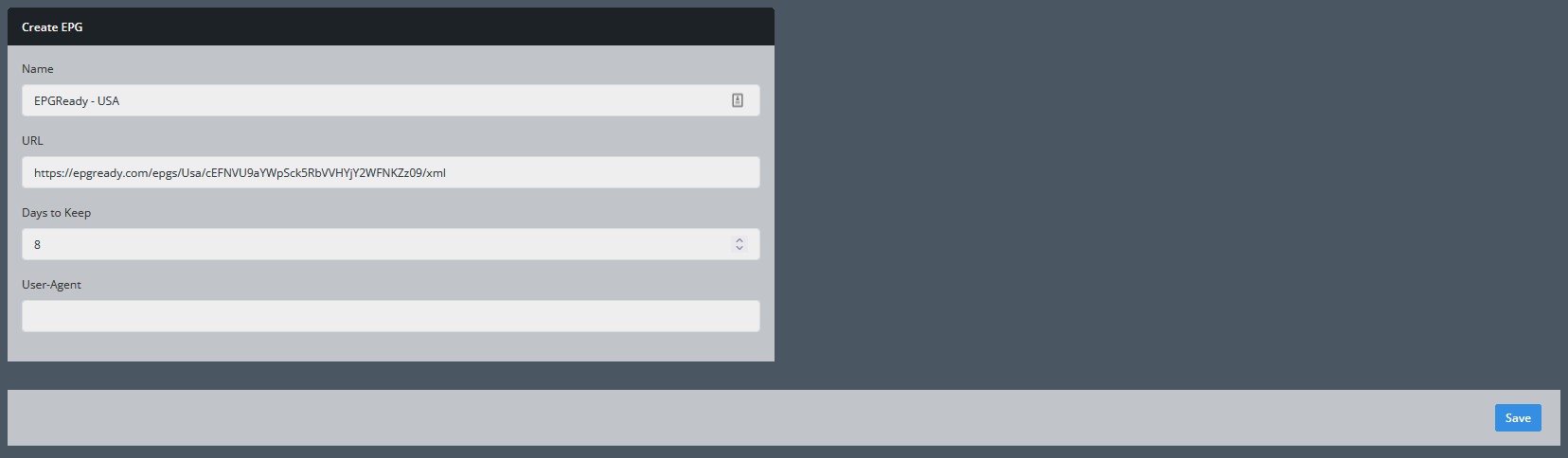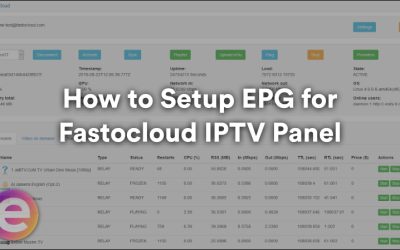How to Setup EPG for NXT (ZapX) IPTV Panel
Please visit “Your Panel > EPG > Create EPG” – and add the links provided by our website through your account accordingly.
After hitting the “save” button and then hit “Force Reload EPG” the system will check if the given source file is a valid XMLTV Format. If it is, you will see the EPG Source added below like this, sometimes it can take 5-15 minutes for the data to populate.
The next important and final thing that we have to do is to match our streams with the TV Listings inside that EPG File. XMLTV Files contain some Channel IDs, so we need to tell the system where the channel ID of the XML File should be assigned to. It can then fetch the EPG Data to specific a channel only.
For this, we need to go to Your Panel > Streams > Find Stream you want > Edit Stream
On this page you will see a section called “EPG source” where there are fields you can assign the XMLTV data to the channel.
From there you choose the EPG Source you want (you added it earlier), and the channel ID that your channel should take the EPG from.
After assigning the channel id of the XML File with your stream, the EPG System must be reloaded. There is a cronjob running every 5 hours that update the EPG data of your stream. In case you don’t need to wait you can Force Reload the EPG data by going to: “Your Panel > Manage Source > Clicking on refreshing icon/force update button“
Last but not least, you can choose the language for your EPG Data. The language shown there is being fetched from the XMLTV File. If no languages are available you can leave this blank. If languages are available you must choose one.
Sharing EPG
If you want to share the EPG with another software or app that needs a separate URL for the EPG data, then use your normal m3u file and edit the link accordingly.
- You can generate EPG for another software or app like this for example: http://domain.com:port/xmltv.php?username=XXXXX&password=XXXXX (XXXXX being the username/password provided from your service provider).
- Keep in mind that there is a 2-max IP limit/block on all our EPG links provided. If you have any issues please get in touch with us.
Please contact us or visit our forum if you need any further assistance.
Increase Your Sales with a FULL & COMPLETE Electronic Program Guide.
Give your users a TV experience they cannot forget!