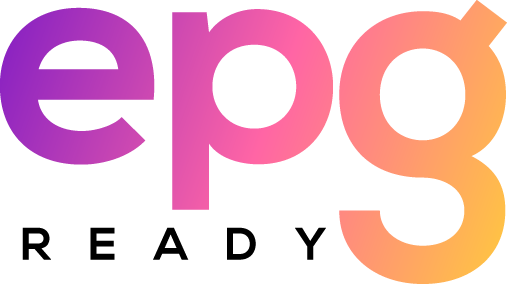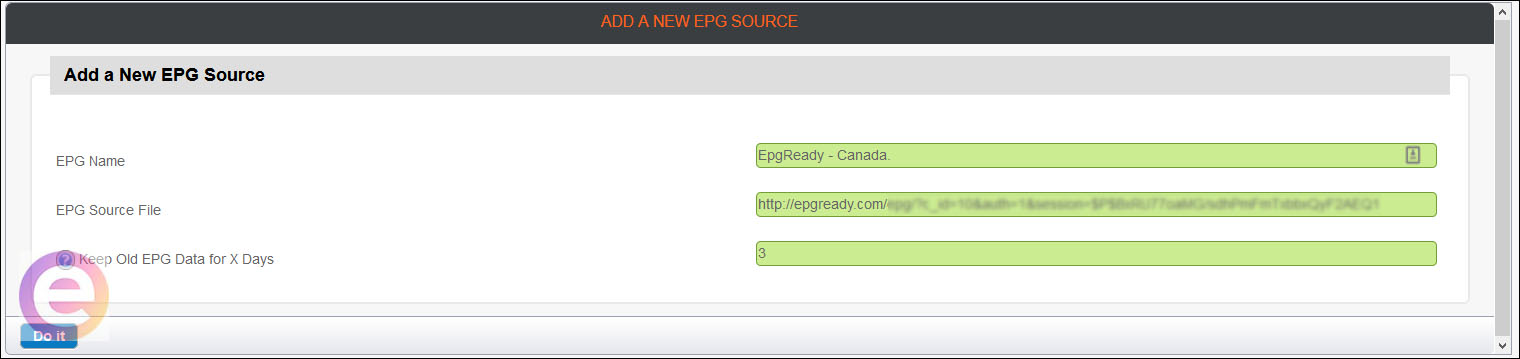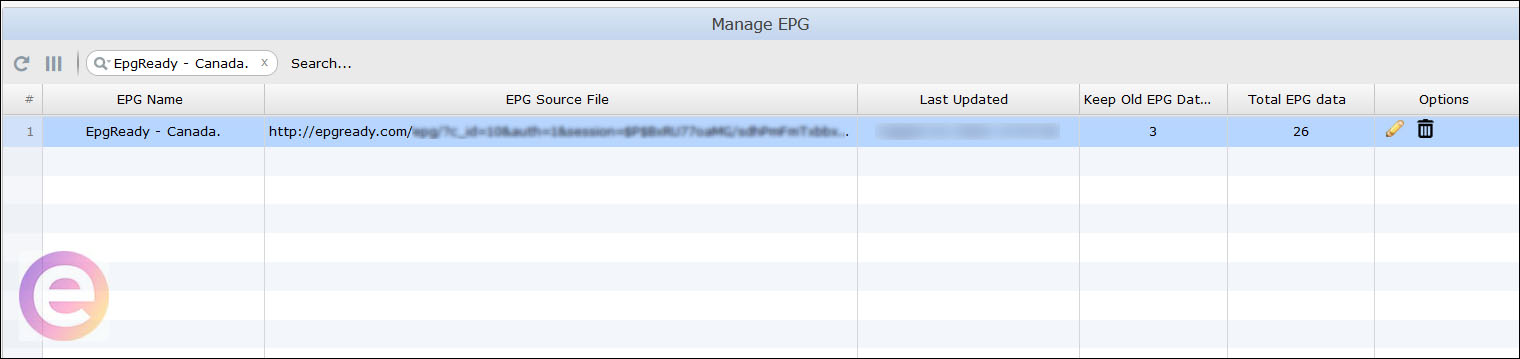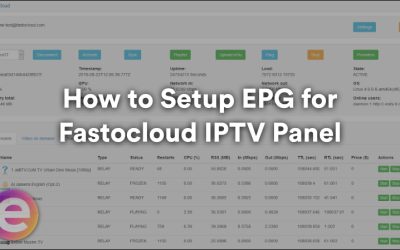How to Setup EPG for Xtream-codes IPTV Panel
Step 1: Add EPG to Xtream-codes IPTV Panel
– Setting up our EPG with the Xtream-codes IPTV Panel is very simple and should only take a few minutes:
(1). Within your Xtream-codes IPTV Panel, you’ll need to login to “Your Panel”.
(2). Click “Manage EPG”
(3). Add your custom EPG URL, found in the “My EPG” section on our website our website
(4). Press “Do It” to submit the XML/GZ file. The system will then check if its a valid XMLTV format.
(5). If it is the correct file, you will see the EPG source added to the “Manage EPG” section. (Don’t worry about the ‘Old EPG Data’ and ‘Total EPG Data’ being 0. This is because you have not assigned the EPG to the Channel ID yet).
Step 2: Sync the Streams with the TV Listing in Your EPG File
– This final step is crucial to make the TV schedule work. Your EPG file (XMLTV File) contains Channel IDs. You need to tell the system where the Channels IDs are.
(1). Open “Your Panel“
(2). Select “Manage Streams“
(3). Find the Streams You Want
(4). Edit Streams
(5). Scroll down. You will see a section called “EPG Options”.
(6). Choose the EPG Source that you want to be linked to the Channel ID. The EPG should be assigned and pulling from there.
(7). If no languages are available, you can leave this section blank. If languages are available, you must choose one. You are also able to select your own preference of language of the EPG data. The language is fetched from the XMLTV file.
Step 3: The EPG Must be Refreshed:
– The EPG System must be refreshed after you’ve added the new data. There is a cronjob running every 5 hours that updates the EPG data of your stream. In case you don’t want to wait you can Force Reload the EPG Data by
- Login to your Xtream-codes Panel
- Select “Managing EPG“
- Select “Flush EPG“
- Select “‘Reload EPG“
After assigning the channel id of the XML File with your stream, the EPG System must be reloaded. There is a cronjob running every 5 hours that update the EPG data of your stream. In case you don’t need to wait you can Force Reload the EPG data by going to: “Your Panel > Manage Source > Clicking on refreshing icon/force update button“
Sharing EPG
If you want to share the EPG with another software or app that needs a separate URL for the EPG data, then use your normal m3u file and edit the link accordingly.
- You can generate EPG for another software or app like this for example: http://domain.com:port/xmltv.php?username=XXXXX&password=XXXXX (XXXXX being the username/password provided from your service provider).
- Keep in mind that there is a 2-max IP limit/block on all our EPG links provided. If you have any issues please get in touch with us.
Please contact us or visit our forum if you need any further assistance.